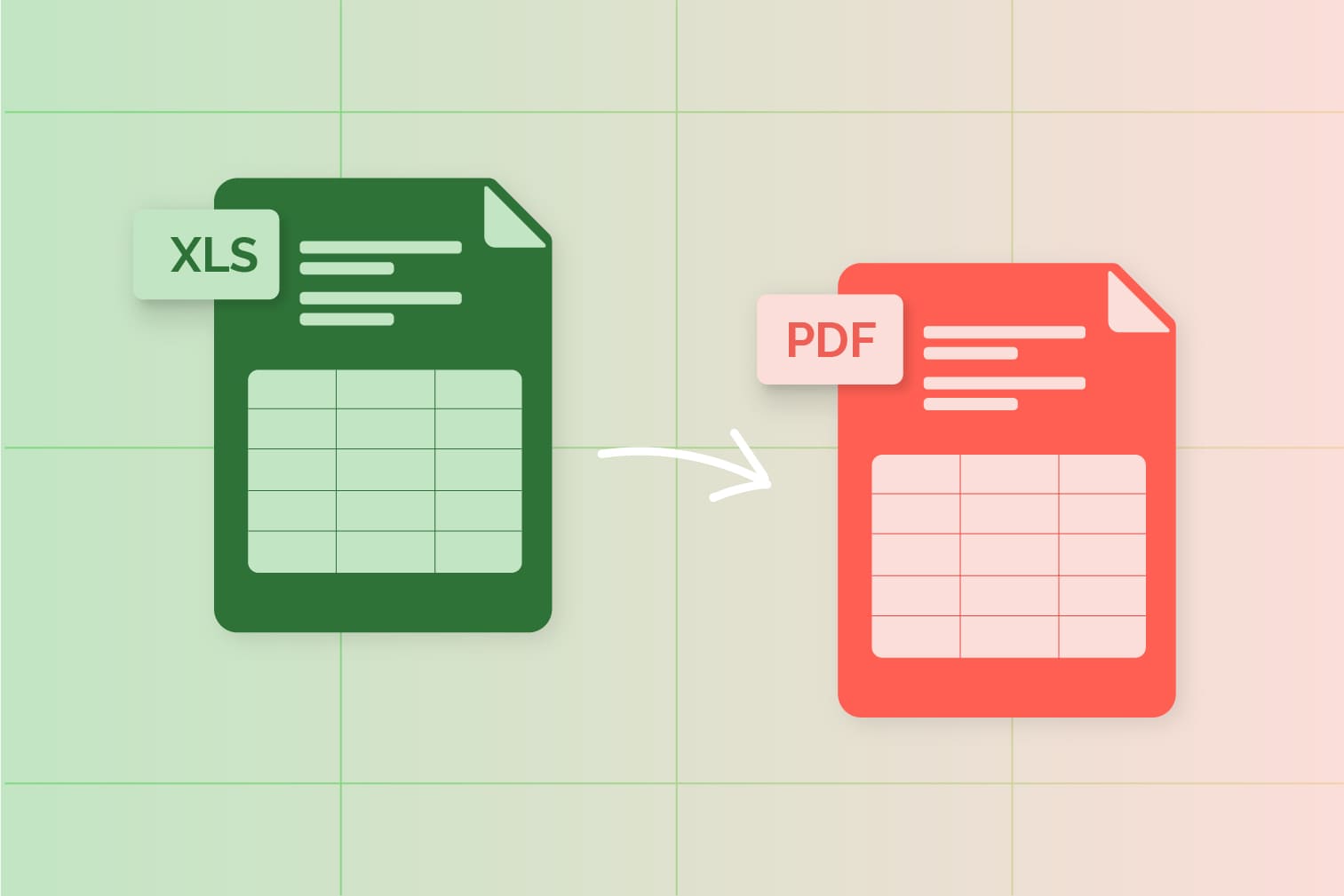In today’s data-driven world, Microsoft Excel has become an indispensable tool for businesses and individuals alike. However, there are instances when you need to convert your Excel files into different formats to meet specific requirements. Whether it’s for sharing, analysis, or compatibility reasons, choosing the right Excel converter is crucial. In this comprehensive overview, we will guide you through the process of selecting the perfect Excel converter for your needs.
Understanding the Need for Excel Converters
Before diving into the specifics of choosing the right Excel converter, it’s essential to understand why you might need one. Excel files come in various formats, and not all of them are suitable for every situation. You may need to convert your Excel files for the following reasons:
- Sharing: Sending Excel files in their native format may not be convenient for all recipients. Converting to a more universal format makes sharing easier.
- Data Analysis: Different software may be better suited for data analysis. Converting Excel files to compatible formats can streamline the process.
- Data Compatibility: Sometimes, you need to integrate Excel data with other software or databases, requiring a specific format.
In today’s digital age, data sharing and compatibility are paramount. Therefore, having a reliable Excel converter at your disposal can significantly enhance your productivity and efficiency.
Types of Excel Converters
There are primarily two types of Excel converters: online converters and desktop converters. Each has its advantages and disadvantages, making it important to choose the one that aligns with your needs.
Online Converters
Online converters are web-based tools that allow you to upload and convert Excel files to various formats. They are convenient and accessible from anywhere with an internet connection.
Pros:
- Accessibility: Use them on any device with an internet connection.
- No Installation: No need to install additional software.
- Often Free: Many online converters offer free conversions.
- Regular Updates: Online tools are frequently updated for improved performance.
Cons:
- Limited Privacy: Uploading sensitive data may raise privacy concerns.
- Internet Dependency: Requires a stable internet connection.
- Limited Features: Online converters may lack advanced features compared to desktop counterparts.
Desktop Converters
Desktop converters are software programs that you install on your computer. They offer more features and control over the conversion process.
Pros:
- Full Control: Customize conversion settings and options.
- No Privacy Concerns: Convert sensitive data without uploading it to the internet.
- Advanced Features: Desktop software often provides advanced features.
Cons:
- Installation Required: You need to download and install the software.
- Limited to One Device: Limited to the computer where it’s installed.
- Paid Software: Desktop converters may require a one-time purchase or subscription.
Recommended Desktop Converters:
- Microsoft Excel (Built-in conversion features): If you already have Excel, it offers robust conversion options.
- Wondershare PDFelement: A powerful desktop tool for converting Excel to PDF and other formats.
- Able2Extract Professional: A comprehensive desktop converter for various Excel conversions.
Choosing between online and desktop converters depends on your specific needs and preferences. The next sections will dive deeper into each type, helping you make an informed decision.
Recommended Desktop Converters:
- Microsoft Excel (Built-in conversion features)
- Wondershare PDFelement
- Able2Extract Professional
Key Features to Look for
When selecting an Excel converter, consider the following key features:
| Feature | Online Converters | Desktop Converters |
| Supported Formats | Offer a variety of formats but may have limitations | Typically support a wide range of formats |
| Conversion Speed | Speed can vary depending on internet connection | Often faster, especially for large files |
| Batch Conversion | Some offer batch conversion options | Generally support batch conversion |
| Data Accuracy | Accuracy may vary; some maintain data integrity well | Known for maintaining data accuracy |
| User-Friendly Interface | Designed for ease of use; suitable for non-tech users | May require some technical proficiency |
Supported Formats
One of the primary considerations when choosing an Excel converter is the range of formats it supports. Ensure that the converter can handle the formats you need to convert to and from. Common formats include PDF, CSV, XML, HTML, Word, and various image formats. Having a converter that supports a wide array of formats provides flexibility and ensures that you can meet various conversion requirements without switching between different tools.
Conversion Speed
Conversion speed is a crucial factor, especially when dealing with large Excel files or multiple conversions. Faster conversion can save you valuable time and improve productivity. Look for a converter that offers efficient and speedy conversion processes. Some converters are optimized for performance and can handle large files swiftly, making them ideal for tasks that require quick turnarounds.
Batch Conversion
The ability to perform batch conversions is a significant advantage, particularly when you have multiple files to convert simultaneously. Batch conversion allows you to select and convert multiple Excel files in one go, saving you the effort of converting each file individually. This feature is particularly beneficial for streamlining workflows and increasing efficiency, as it reduces the time and manual effort required for conversion tasks.
Data Accuracy
Data accuracy is paramount when converting Excel files. You want to ensure that the converter maintains the integrity of your data during the conversion process. Look for converters that are known for their accuracy and precision. Reliable converters will preserve formulas, formatting, and data structures, ensuring that the output matches the original file as closely as possible. This is especially important when dealing with critical business data.
User-Friendly Interface
An intuitive and user-friendly interface is essential for a smooth conversion process, even for those who may not be tech-savvy. A well-designed interface simplifies the conversion steps and reduces the learning curve. Look for converters that offer a straightforward and easy-to-navigate interface with clear instructions. This user-friendliness ensures that users of all technical levels can effectively utilize the converter without frustration.
In summary, when selecting an Excel converter, consider the supported formats, conversion speed, batch conversion capabilities, data accuracy, and the user-friendliness of the interface. These key features will help you choose a converter that aligns with your specific needs and ensures a seamless and efficient conversion experience.
How to Convert Excel Files Using Online Converters
To convert Excel files using online converters, follow these general steps:
- Visit the online converter website.
- Upload your Excel file.
- Select the desired output format.
- Click the “Convert” button.
- Download the converted file.
How to Convert Excel Files Using Desktop Converters
Using desktop converters is generally more straightforward:
- Install the converter software on your computer.
- Launch the software.
- Open the Excel file you want to convert.
- Select the output format and settings.
- Click “Convert” or a similar option.
Excel to PDF Conversion
Converting Excel files to PDF format is a frequent requirement, primarily because PDF files are widely recognized and easily accessible on various devices and platforms. Whether you’re sharing reports, financial statements, or other Excel documents, PDFs ensure that your content retains its formatting and can be viewed consistently across different systems. There are two primary methods for converting Excel files to PDF: online methods and desktop software.
Online Methods
Online Excel to PDF converters have gained popularity due to their convenience and accessibility. They offer a straightforward approach to converting your Excel files to PDF format without the need to install any software. Here’s how it works:
- Upload your Excel file: Begin by visiting a reputable online Excel to PDF converter. Most of these tools have a user-friendly interface that allows you to upload your Excel file directly from your computer or cloud storage, such as Google Drive or Dropbox.
- Select the PDF format: After uploading your Excel file, you’ll typically have the option to choose the output format. In this case, select “PDF.”
- Download the converted file: Once you’ve made your selection, initiate the conversion process. The online converter will work its magic and transform your Excel file into a PDF. After a short processing time, you’ll be presented with a link to download the converted PDF file.
Online methods are known for their speed and simplicity, making them an excellent choice for quick conversions, especially when you’re working on a device without specific software for PDF conversion. However, it’s essential to choose a reputable online converter to ensure the privacy and security of your data, particularly when handling sensitive information.
Desktop Software
Many desktop software applications, including the widely used Microsoft Excel itself, offer the option to save or export your Excel files as PDFs. This approach provides more control over the conversion process and may be preferable for users who require specific settings or have additional requirements:
- Open your Excel file: Begin by opening the Excel file you want to convert to a PDF using the appropriate desktop software, such as Microsoft Excel, LibreOffice Calc, or Google Sheets if you’re using the online version.
- Access the conversion option: In most cases, you can find the conversion option in the “File” menu or a similar location within the software. Look for options like “Save As” or “Export.”
- Select PDF as the output format: When prompted to choose the output format, select “PDF.” Depending on the software you’re using, you may have additional settings to configure, such as page orientation, quality, and security options.
- Save the PDF file: After configuring the desired settings, proceed to save the file. You’ll be prompted to choose a location to save the PDF, and you can also provide a filename.
Desktop software provides flexibility and customization options for PDF conversion. You can tailor the PDF output to meet your specific needs, such as adjusting page layout or adding password protection for security. While it requires having the software installed on your computer, it’s a reliable and versatile method for Excel to PDF conversion, especially when you need full control over the process and output.
Excel to CSV Conversion
Converting Excel to CSV is useful when you want to work with your data in a more structured format.
▪ Online Methods
- Online converters can quickly change your Excel file to CSV. Just upload the file and choose the CSV format.
▪ Desktop Software
- Desktop converters provide advanced options for customizing the CSV output.
Excel to XML Conversion
XML is commonly used for data exchange and storage. Converting Excel to XML may be necessary for data integration.
▪ Online Methods
- Online tools can convert Excel files to XML with ease.
▪ Desktop Software
- Desktop converters allow you to specify XML structure and formatting.
Excel to HTML Conversion
HTML format is suitable for web publishing. Converting Excel to HTML can help you share data online.
▪ Online Methods
- Online converters offer straightforward Excel to HTML conversion.
▪ Desktop Software
- Desktop converters enable you to customize the HTML output for web presentation.
Excel to Image Conversion
Converting Excel to image formats like JPEG or PNG can be useful for visual representation of data.
▪ Online Methods
- Online tools can convert Excel sheets to image files.
▪ Desktop Software
- Desktop converters offer various image format options and customization.
Excel to Word Conversion
Sometimes, you may need to convert Excel data into Word documents for report creation or documentation purposes.
▪ Online Methods
- Online converters can simplify Excel to Word conversion.
▪ Desktop Software
- Desktop converters provide more control over the formatting and layout of the Word document.
Cost Considerations
When choosing the right Excel converter, consider your budget. Some online converters are free, while desktop software may require a one-time purchase or subscription. Assess your needs and weigh them against the available options.
Conclusion
In conclusion, selecting the right Excel converter is essential for efficient data handling and compatibility. Whether you opt for online converters or desktop software, ensure they meet your specific requirements regarding supported formats, conversion speed, and user-friendliness. By making an informed choice, you can streamline your Excel file conversion process and enhance your productivity.
FAQs
- Q: Are online Excel converters safe for sensitive data? A: Online converters can be safe, but exercise caution and choose reputable ones. Consider using desktop converters for sensitive information.
- Q: Can I convert multiple Excel files simultaneously with online converters? A: It depends on the online converter. Some may offer batch conversion, while others may only handle one file at a time.
- Q: Are there any free desktop Excel converters available? A: Yes, some desktop converters offer free versions with limited features. However, fully-featured software often requires payment.
- Q: What is the most common format to convert Excel files to? A: PDF is one of the most common formats for Excel conversion due to its universality and ease of use.
- Q: Can I convert Excel formulas and functions when converting to other formats? A: The ability to retain formulas and functions depends on the converter’s capabilities. Desktop converters are more likely to preserve them.