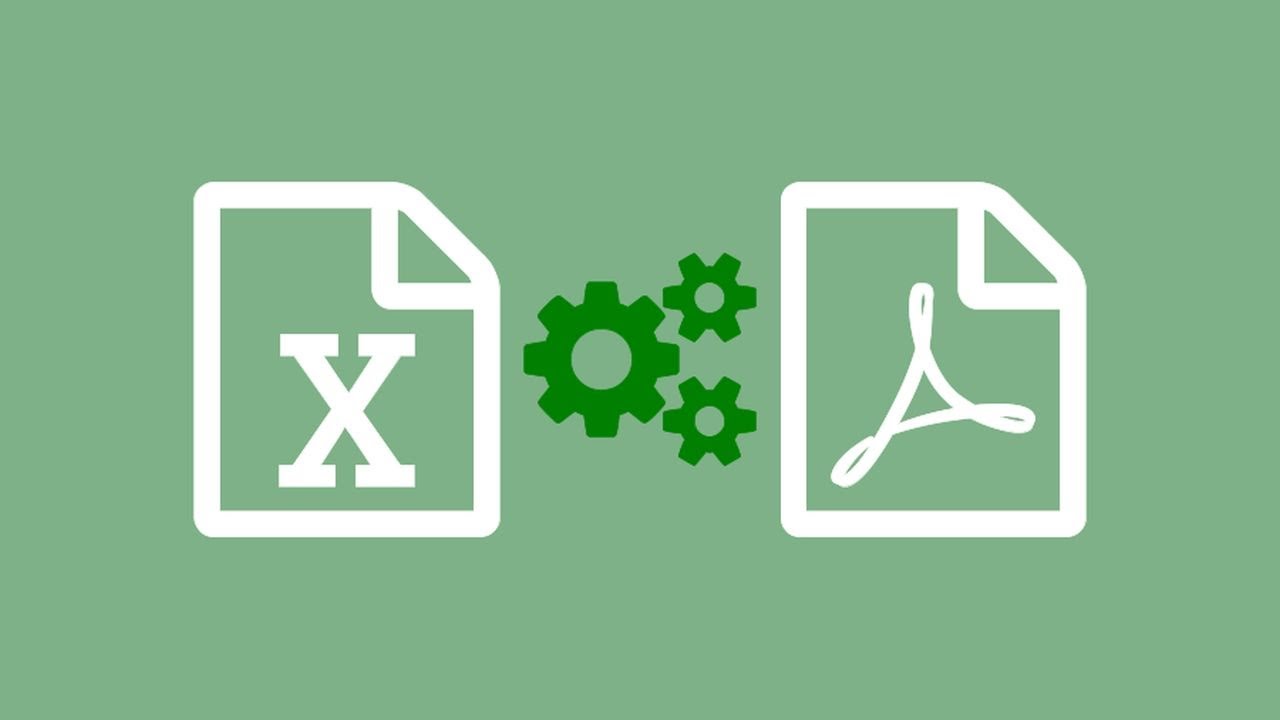In the modern era of digital technology, effective data management and seamless document sharing have become indispensable in both personal and professional spheres. Microsoft Excel, equipped with its .xlsx file format, stands out as a widely embraced application for crafting and overseeing spreadsheets. Nevertheless, situations may arise when it becomes imperative to transform these Excel files into PDF format in order to guarantee compatibility and ease of portability. Within the context of this article, we shall delve into the motivations underlying this necessity and furnish you with a comprehensive, step-by-step manual for proficiently converting XLSX files into PDFs.
Why Convert XLSX to PDF?
1. Universal Compatibility
One of the primary reasons for converting XLSX to PDF is universal compatibility. PDF (Portable Document Format) files are universally supported across various platforms and devices. Whether you’re using a Windows PC, a Mac, a smartphone, or a tablet, you can easily view and share PDF documents without worrying about compatibility issues.
PDF format ensures that your document will look the same regardless of the device or software used to view it. This is particularly important in professional settings where you need to share reports, presentations, or financial statements with clients or colleagues. Imagine the frustration of sending an Excel file to a client who doesn’t have Excel installed; they may struggle to open and view the document. Converting it to PDF eliminates this problem, ensuring a seamless viewing experience for all recipients.
2. Data Security
PDF files offer a higher level of security for your data. When you convert an Excel spreadsheet to PDF, you can set password protection and restrictions on editing or copying content. This ensures that your sensitive information remains confidential and prevents unauthorized access.
Data security is a top priority for businesses and individuals alike. By converting to PDF and applying password protection, you can control who can access and modify your documents. This is particularly valuable when you’re sharing sensitive financial data or confidential reports with a select group of people. Rest assured that your information remains safe and accessible only to those with the proper authorization.
3. Preserving Formatting
Excel files often contain complex formatting, including tables, charts, and formulas. Converting to PDF preserves the formatting exactly as it appears in the original document. This ensures that your data remains visually consistent and professional-looking.
Here are two meaningful lists related to preserving formatting:
Elements Preserved in PDF Format:
- Tables and Charts: Maintain the structure and appearance of tables and charts in your Excel sheet.
- Formulas: Ensure that complex formulas remain intact in the PDF version.
Benefits of Consistent Formatting:
- Professionalism: Impress clients and colleagues with visually appealing reports and documents.
- Clarity: Communicate data effectively with clear and well-preserved formatting.
4. Smaller File Size
PDF files are generally smaller in size compared to XLSX files, making them easier to send via email or upload to cloud storage platforms. This saves both time and bandwidth when sharing documents with others.
Consider these two meaningful lists related to smaller file size:
Advantages of Smaller PDF Files:
- Faster Upload and Download: Save time when sending or receiving documents online.
- Reduced Storage Space: Conserve valuable storage space on your devices and cloud accounts.
Scenarios Where Smaller File Size Matters:
- Email Attachments: Send reports and documents without worrying about size limitations.
- Cloud Storage: Efficiently store and manage a large number of PDF documents in cloud repositories.
In the next section, we will provide you with a step-by-step guide on how to convert XLSX to PDF efficiently. Whether you’re a beginner or an experienced user, these instructions will help you navigate the conversion process smoothly and ensure that your documents are in a universally accessible and secure format.
5. Legal Compliance
Many organizations and institutions require documents to be in PDF format for legal and archival purposes. Converting your Excel files to PDF ensures that you meet these compliance requirements.
Excel to PDF Conversion Tools Comparison
To help you choose the right tool for converting your Excel files to PDF, let’s compare some popular options based on features, ease of use, and availability.
| Tool | Features | Ease of Use | Availability |
| Microsoft Excel | Native conversion support | User-friendly | Widely available |
| Adobe Acrobat | Advanced features | User-friendly | Paid subscription |
| Online Converters | Convenient and free | Simple online tools | Internet access |
| Open-Source Software | Customizable | Learning curve | Open-source community |
Consider your specific needs and preferences when selecting a conversion tool. Some users may prefer the simplicity of native Excel conversion, while others may require the advanced features offered by Adobe Acrobat. Online converters are a convenient choice for quick conversions, and open-source software allows for customization but may require some learning.
How to Convert XLSX to PDF: Step-by-Step Guide
Now that we understand the importance of converting XLSX to PDF, let’s walk through the process step by step:
Step 1: Open the Excel File
Begin by opening the Excel file that you want to convert to PDF.
Step 2: Click on “File”
In the top-left corner of the Excel window, click on the “File” tab to access the File menu.
Step 3: Choose “Save As”
From the File menu, select “Save As” to open the Save As dialog box.
Step 4: Select PDF as the Save As Type
In the Save As dialog box, choose “PDF” from the dropdown menu in the “Save as type” section.
Step 5: Customize PDF Options (Optional)
You can customize the PDF options, such as setting a password, choosing the quality of images, and selecting specific pages to save.
Step 6: Click “Save”
Once you’ve customized the PDF options (if needed), click the “Save” button to convert your Excel file to PDF.
Step 7: Choose a Save Location
Select the location on your computer where you want to save the PDF file and click “Save” again.
Converting XLSX to PDF is a simple yet essential task to ensure compatibility and portability of your Excel documents. Whether you’re sharing financial reports, business presentations, or any other type of data, PDF format provides a reliable solution. By following the step-by-step guide outlined in this article, you can effortlessly convert your Excel files to PDF and enjoy the benefits of universal compatibility and data security.
FAQs
1. Is there a free tool to convert XLSX to PDF?
Yes, there are several free online tools and software applications available that can help you convert XLSX to PDF without any cost. Some popular options include online converters and open-source software.
2. Can I convert multiple Excel files to PDF at once?
Yes, you can convert multiple Excel files to PDF simultaneously using batch conversion tools or software. This is especially useful when you have a large number of files to convert.
3. Are there any limitations to converting complex Excel files to PDF?
While PDF conversion usually preserves formatting, extremely complex Excel files with intricate macros or advanced features may experience some limitations in PDF format. It’s recommended to test the converted file to ensure everything appears as expected.
4. How do I remove password protection from a PDF file?
To remove password protection from a PDF file, you will need the password or use a specialized PDF unlocking tool. Be aware that removing passwords from PDFs may violate privacy and security policies, so use this option responsibly.
5. Can I convert PDF back to Excel format if needed?
Yes, you can convert a PDF back to Excel format using specialized PDF to Excel conversion tools or software. However, the accuracy of the conversion may vary depending on the complexity of the original PDF document.