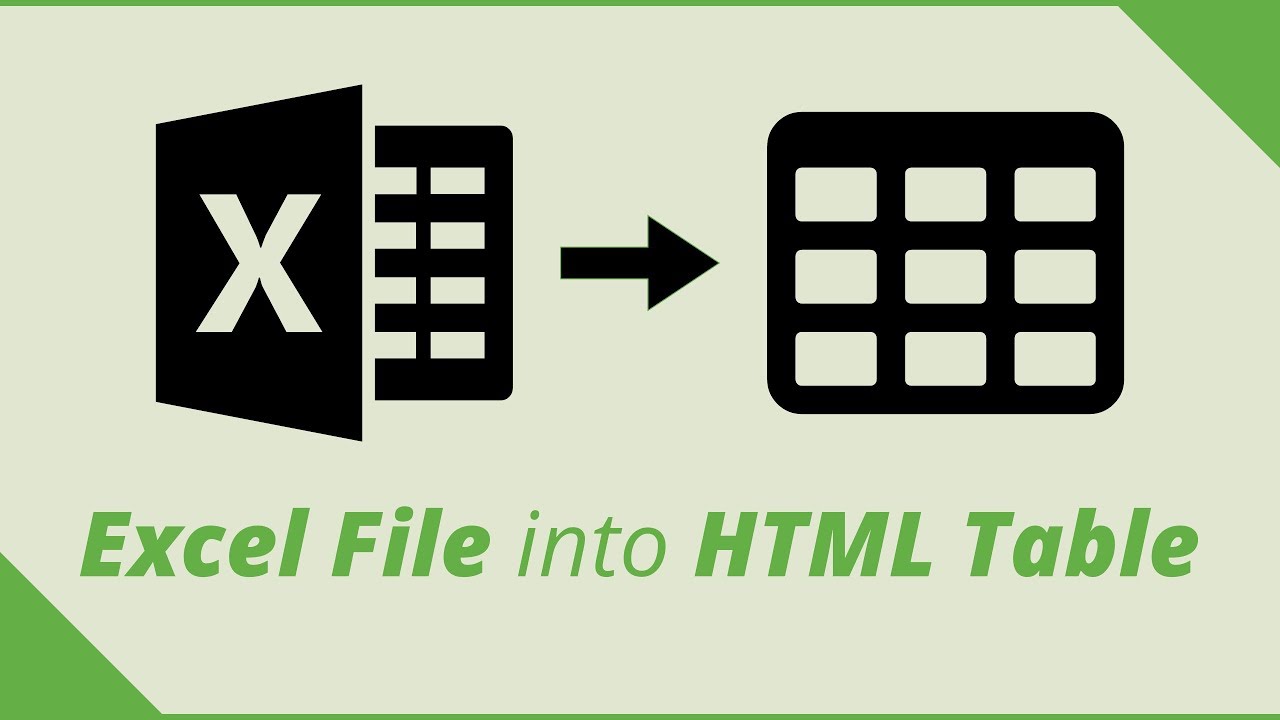Why Transform Excel to HTML?
In the current era of digitalization, the effective presentation of data holds paramount importance in facilitating communication and informed decision-making. Microsoft Excel has long been a trusted tool for data analysis and visualization. Nonetheless, situations may arise when you must share your Excel data with a wider audience, such as on a website or within an online report. This is precisely where the process of converting Excel into HTML becomes pivotal.
Accessibility
One significant advantage of converting Excel to HTML is accessibility. When you save your Excel spreadsheet as an HTML file, it becomes accessible from any device with a web browser. This means that your data can reach a wider audience, including those on mobile devices, without the need for special software or plugins. It eliminates compatibility issues, making it easier for your audience to view and interact with the data effortlessly.
Interactive Data
HTML allows you to create interactive data presentations by embedding charts, tables, and links directly into the document. Unlike static Excel files, HTML documents enable users to interact with your data, zoom in on charts, click on links for more information, and even search for specific terms within the content. This interactivity enhances the user experience and engagement, making it an ideal choice when you want to communicate complex data effectively.
SEO Benefits
Another compelling reason to convert Excel to HTML is the search engine optimization (SEO) benefits it offers. Search engines can index HTML content more effectively than Excel files. By converting your data to HTML, you make it more discoverable online. When users search for relevant keywords related to your data, there’s a higher chance that your HTML content will appear in search results, driving more traffic to your website and increasing your online visibility.
Methods for Transforming Excel to HTML
Now that we’ve established the importance of converting Excel to HTML, let’s explore some methods to achieve this seamlessly.
Microsoft Excel’s Built-in Feature
Advantages of Excel’s Built-in Feature:
- Quick and Simple: Excel’s built-in feature offers a quick and straightforward method for transforming your spreadsheet into an HTML file.
- No Coding Required: Users with little to no coding experience can use this feature without hassle.
- Basic Customization: While not as flexible as manual coding, Excel’s built-in feature provides basic customization options for the HTML output.
Online Excel to HTML Converters
Benefits of Online Converters:
- Convenience: Online tools and converters are convenient and easy to use. Users can access them from any device with an internet connection.
- No Installation: There’s no need to install additional software; simply upload your Excel file and let the converter do the work.
- Speed: Online converters offer a quick turnaround, making them ideal for users who need a fast conversion process.
Manual HTML Coding
Advantages of Manual Coding:
| Advantage | Description |
| Complete Control | Manual coding allows for complete control over the HTML output, enabling users to create highly customized and tailored HTML documents. |
| Precise Styling | Users can fine-tune the styling, layout, and structure of the HTML document to match their specific requirements. |
| Complex Data Handling | Manual coding is suitable for handling complex data presentations that demand a high degree of customization and attention to detail. |
By incorporating this table, readers can easily compare the advantages of each method for transforming Excel to HTML, helping them make informed decisions based on their specific needs and preferences.
Best Practices for a Seamless Conversion
To ensure a smooth and effective transformation of Excel to HTML, consider the following best practices:
Maintain Data Integrity
Maintaining data integrity is paramount during the conversion process. Before and after conversion, thoroughly review your data to ensure that formulas, cell references, and formatting remain consistent and accurate. Any discrepancies or errors can diminish the trustworthiness of your data, so meticulous attention to detail is essential.
Optimize for Mobile
Given the prevalence of mobile devices, it’s crucial to optimize your HTML presentation for various screen sizes. Ensure that your HTML document is responsive, meaning it adapts to different devices and screen orientations seamlessly. This ensures that users on smartphones and tablets can view and interact with your data just as effectively as those on desktop computers.
Use Semantic HTML
When creating the HTML structure for your Excel data, it’s advisable to use semantic HTML tags. Semantic tags not only improve accessibility by providing meaningful information about the content but also enhance SEO. Search engines rely on semantic markup to understand the context and relevance of your data, which can lead to higher rankings in search results.
Test Cross-Browser Compatibility
Web browsers come in various shapes and sizes, and each may interpret HTML and CSS differently. To ensure that your HTML output renders correctly across different platforms, it’s essential to test it in multiple web browsers. This helps identify and address any compatibility issues, ensuring a consistent user experience for all visitors to your HTML document.
Minimize File Size
Optimizing your HTML document’s file size is crucial for a faster loading time and a better user experience. Compress images, minify CSS and JavaScript code, and remove any unnecessary elements from your HTML file. A smaller file size not only reduces load times but also makes your HTML document more accessible to users with slower internet connections.
With these best practices in mind, you can transform your Excel data into HTML seamlessly, ensuring that it retains its integrity, engages your audience, and ranks well in search engine results.
Transforming Excel to HTML opens up new possibilities for sharing and presenting data effectively. Whether you choose the built-in feature, online converters, or manual coding, it’s essential to follow best practices to ensure a seamless conversion. By doing so, you can make your data more accessible, interactive, and SEO-friendly.
FAQs
- Can I convert complex Excel files to HTML using online converters? Yes, many online converters can handle complex Excel files. However, you may need to adjust the formatting and styling after conversion.
- Are there any free tools for converting Excel to HTML? Yes, some online converters offer free versions with limited features. You can explore these options to get started.
- What are the advantages of manually coding HTML for Excel conversion? Manual coding allows for complete customization and control over the HTML output. It’s ideal for those who have specific design requirements.
- How can I ensure my HTML document is SEO-friendly? Use descriptive titles, meta tags, and semantic HTML elements to improve the SEO of your HTML document.
- Is it possible to embed interactive charts from Excel into HTML? Yes, you can embed interactive Excel charts into HTML documents to create engaging data presentations.